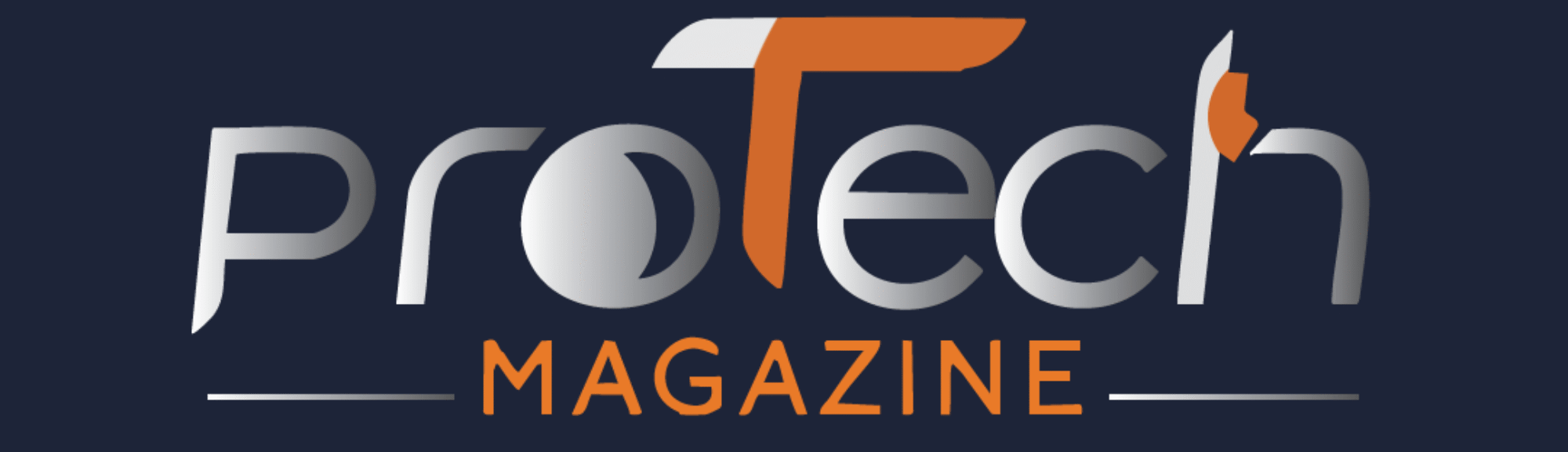Print iMessages: A Practical Approach. Whether it is saving memories, preserving legal evidence, or simply backing up a meaningful conversation, recording iMessages is sometimes a practical step to take. How can you print all iOS iMessages for a single person? You are not alone; many iPhone users search for the right way to get this done.
This guide contains all means of printing iMessages, accompanied by stepwise instructions, screenshots, plus advice about the pros and cons of each method. Afterward, you will know how to print all iOS iMessages from a single person in a way that works best for you.
Why You Might Want to Print iMessages
Let’s first understand why the iMessages are being printed before jumping into printing all the iMessages for a person:
- Legal evidence in court or a dispute
- Sentimental—heartfelt texts from loved ones or friends
- Business records—critical client communications
- Backups—physical copies for the loss or corruption of the phone
Knowing your purpose will help you select the correct method, as some formats are designed for that specific purpose, while others focus on preserving content visually.
Method 1: Taking Screenshots and Printing
Step-by-Step
- The Messages app opens on an iPhone.
- Navigate to a message thread with the particular individual.
- Scroll to the portion you wish to capture.
- Press Side Button + Volume Up (Face ID iPhones) or Home + Power (older models) to capture a screenshot.
- Keep pressing until the whole conversation has been captured.
- Then, transfer the screenshots to your computer or print them directly from your phone.
Pros
- Fast and free.
- Shows emojis, colors, and timestamps exactly as they appear.
Cons
- Time-consuming for long chats.
- It requires stitching images together.
- This method can be simple for just short conversations, yet definitely not recommended if you want to learn how to
- print all iOS iMessages for a single person when there are hundreds of messages in the chat.
Method 2: Using Email to Export Messages
If you prefer not to go through the screenshot routine, email-exporting copy-pastes from the iMessage app would work perfectly well.
Steps
- Open the Messages app.
- Tap and hold the message bubble until “Copy” comes up.
- Select all the messages to be printed.
- Paste into an email being sent to yourself.
- Open the email on your computer and print it.
Pros
- Easy text extraction.
- Printable from any device.
Cons
- The original iMessage appearance is lost in this method.
- Tedious for large threads.
It is a quick way to print all iOS iMessages for a single person, focusing on the words rather than the conversation’s appearance.
Method 3: Using the macOS Messages App
If you have a Mac linked to your iMessage account, this is one of the most straightforward and complete solutions.
Steps
- Open the Messages application on your Mac.
- Locate the chat with the specific person.
- Scroll to load older messages if desired.
- Highlight the text you wish to print.
- Proceed to File → Print or press Command +P.
Pros
- This print option will carry over the original timestamps.
- Does an excellent job with an extensive conversation.
Cons
- Requires a Mac using the same Apple ID.
For Apple ecosystem users, this is usually the fastest option for printing all iOS iMessages for one person without using any other application.
Method 4: Using Third-Party Software
Some other specific tools can export and print iMessages with all metadata intact-don’t miss out on:
- iMazing
- AnyTrans
- TouchCopy
Steps (Example: iMazing)
- Download and install iMazing onto your computer.
- Connect your iPhone via a cable.
- Choose “Messages” from the menu.
- Pick the conversation you want with the person.
- Export it to PDF.
- Print the PDF.
Advantages
- Retains original format, emojis, and timestamps.
- Can export the entire conversation all at once.
Disadvantages
- Not free (try-before-you-buy versions can be used).
- You must plug your iPhone into your computer.
If you want to go truly professional on how to print all the iOS iMessages for one single person, there is nothing more thorough than the above tools.
Method 5: Printing via iCloud Backup
If you’ve synchronized iMessages to iCloud and want to print them on another device, then here is an approach.
Steps
- Make sure Messages on iCloud is turned on (Settings → Your Name → iCloud → Messages).
- Log in to the same Apple ID on another device (Mac/iPad).
- Open the conversation.
- Use the print option on that device.
Pros
- Wireless.
- Works with Apple devices.
Cons
- Syncing on iCloud has to be ongoing.
- Does nothing if the messages were deleted before being synced.
If someone is into the Apple ecosystem anyway, here’s an elegant approach on how to print all iOS iMessages for a single person without installing anything extra.
Legal Considerations When Printing iMessages
If you are printing iMessages for use in a legal matter:
- Never edit or crop messages to avoid accusations of tampering.
- Put in timestamps, wherever possible.
- Try using some certified software that can attest to the authenticity of the messages.
This is extremely important when trying to print all iOS iMessages sent to or from an individual for legal purposes, as courts commonly ask for evidence that the messages have not been tampered with.
Formatting Tips for Better Readability
During printing, you can use these options to enhance the readability of the conversation:
- Using landscape orientation for more width.
- Putting page numbers.
- Highlighting prominent sections.
- Adding date separators to sort long threads.
These little touches especially improve the look when printing all iOS iMessages for one person in a longer format or when formal.
Common Mistakes to Avoid
- Any printing should be done only after verifying that all messages have been loaded.
- Forgetting to mention the names of the senders/receivers.
- Changing the original colors and emojis (if that counts).
- Using unsafe apps can compromise one’s privacy.
Best Method by Scenario
Situation: Short sentimental conversation
Best Method: Screenshots
Situation: Long conversation with all the formatting
Best Method: iMazing / AnyTrans
Situation: Legal evidence
Best Method: Certified software
Situation: Apple-only household
Best Method: Mac Messages App
Situation: No computer available
Best Method: Email export
When iMessages from a single person have to be made into a print copy, choosing the proper method for your purpose saves time and frustration.
Conclusion
Whether it’s archiving memories, gathering evidence, or creating a personal backup, there are various methods to learn how to print iOS iMessages for one person only. The choice of the process depends on your device arrangement, the length of the conversation, and whether you wish to preserve the visual style or the words alone.
From fast screenshotting to professional extraction software, it is now fully realizable to print a whole dialogue from iMessage—and you now know all of them.
Frequently Asked Questions (FAQs)
1. Is it possible to print iMessages directly from an iPhone?
The answer is yes. Take screenshots or export the text to print via AirPrint or to another device.
2. Can an entire conversation be printed all at once?
Yes, with third-party software like iMazing, you can export and print whole threads.
3. Do deleted messages appear in printing?
No, only messages that are presently stored on your device or in your iCloud can be printed.
4. Can iMessages print without a Mac?
You can export data via screenshots, email, and third-party apps for Windows.
5. Is it free to print iMessages?
Yes, the simplest methods are free; however, you may pay for advanced tools that give you the ability to format.
Ready to keep a hard copy of your conversations? Follow our guide now and print all your iMessages from one person with ease! For any query, reach out to ProTechMagazine.