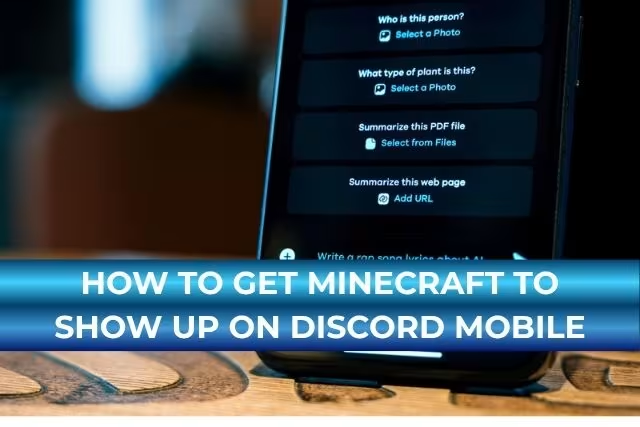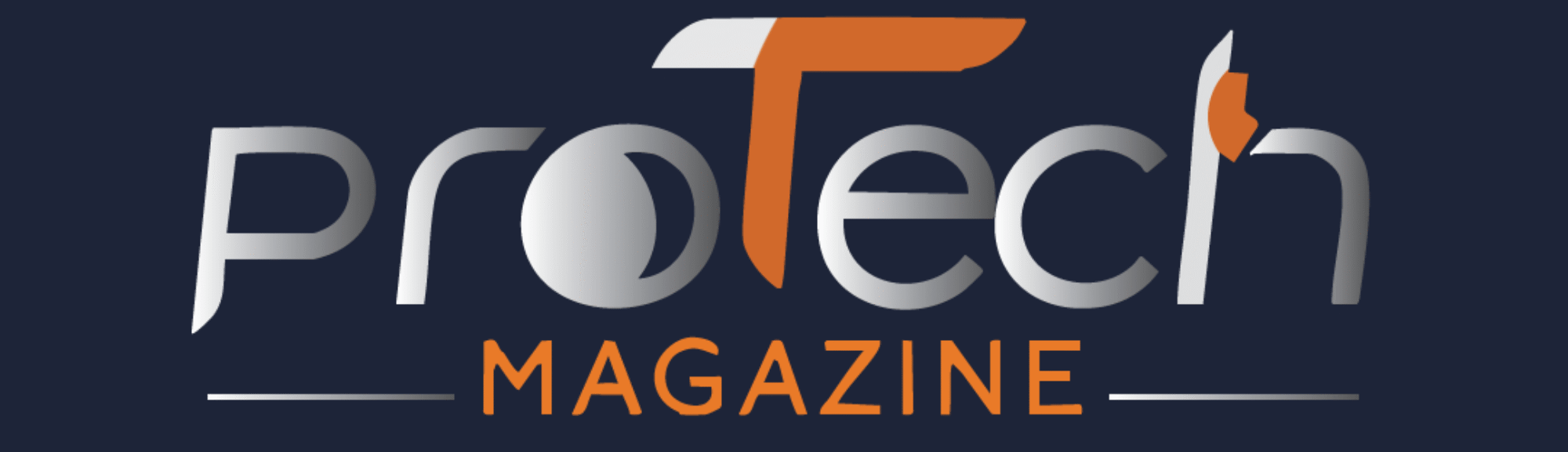Are you wondering how to get Minecraft to show up on Discord mobile? If you played Minecraft on a mobile or console, and opened Discord to see if it would show you as playing the game, it was not there — well, you are not alone. This problem occurs quite frequently among users, and the principal causal factor lies in the workings of Discord mobile.
The PC version of Discord automatically detects games, and you can even set custom game statuses. On mobile, however, it is a little different. This blog explores why game activity doesn’t show on Discord mobile, how you can try to get Minecraft to show up on Discord mobile, and possible workarounds you can try.
Why Game Activity Doesn’t Show on Discord Mobile
Before diving into how to fix it, it is best to understand why game activities like Minecraft wouldn’t show up on Discord mobile in the first place.
No Native Game Detection on Mobile
Unlike its desktop cousin, Discord on mobile doesn’t do automatic game detection. So when you are playing Minecraft PE or Minecraft on a console, Discord will have no idea automatically.
Power and Privacy Considerations
Mobile apps such as Discord, because of privacy restrictions or battery-saving measures, are often limited when it comes to background monitoring. Such limitations prevent apps from blocking what other apps are doing, especially games.
No Rich Presence Support
Rich Presence, or the feature that shows the game you are playing, including stats and in-game activity, exists only on the desktop version of Discord. Mobile apps just do not have this integration.
How to Get Minecraft to Show Up on Discord Mobile
While automatic game detection cannot be gotten in Discord mobile the way it is in Desktop, there are certainly some workarounds and ways of manually showing your game status, especially if you are playing Minecraft on your mobile or console.
1. Custom Status
The easiest way to get Minecraft going with Discord mobile is to set your custom status. The steps are as follows:
Open the Discord mobile app
Tap your profile pic on the very bottom right
Tap “Set Status.”
Tap on “Custom Status.”
Type in something like “Playing Minecraft PE” or “Mining diamonds in Minecraft.”
Choose the duration and hit “Save.”
This won’t automatically detect the game for you; however, at least your friends are aware of what you’re doing.
2. Use Discord on Desktop + Mobile Together
To have that full “Now Playing Minecraft” display, a desktop is somewhat mandatory in Discord.
Play Minecraft Java or Bedrock Edition on a PC.
Ensure Game Activity is enabled in Discord desktop.
Log in with the same Discord account on mobile.
Status will sync across platforms.
Hence, it lets your friends on Mobile still see that you are playing Minecraft, while the tracking happens on the desktop.
3. Link Discord with Xbox or PlayStation
If you are playing Minecraft on Xbox or PlayStation, the consoles can be linked to your Discord.
Steps:
Go to User Settings > Connections in Discord Mobile
Choose Xbox or PlayStation
Log in to your console account.
Depending upon availability, your gaming activity might get displayed on your profile once connected.
Keep in mind, this feature has a few limitations and may not always work for Minecraft.
4. Use Screen Share (if in a call)
Another creative workaround would be: if you are in a voice or video call on Discord Mobile, you can share your screen and open Minecraft PE.
Hence, your friends will watch you playing Minecraft live.
It is not the same as a status but is a brilliant alternative.
Limitations of Discord Mobile
Whereas it indeed offers so much more in chatting, calling, and staying in touch with a community on the go, Discord Mobile does have a few limitations, largely when showing game activity. If you are trying to figure out how to get Minecraft to show up on Discord mobile, knowing these limitations can go a long way in managing your expectations and guiding you toward work.
1. No Automatic Detection of Games
This is one huge difference between the two: The desktop-based Discord has automatic game detection. When you start a game or app on your screen, Discord is notified of the active game process and can display your current game status. Mobile OSes like Android and iOS, however, do not allow Discord to scan other running apps or games for privacy and security reasons. This means playing Minecraft (or any game for that matter) won’t automatically let Minecraft be marked as your activity on the mobile version of Discord.
2. No Rich Presence
Other limitations include missing Rich Presence on mobile. On the desktop, Rich Presence lets games show current stats like which server you are on, times played, or even clickable invites. Discord mobile cannot have those features because of API and OS-level restrictions. So even if it’s Minecraft, no detailed game info will be shown from your friend’s end for your mobile session.
3. Status Sync Delay
If you are a fan of using various custom status messages that include “Playing Minecraft,” you may experience a bit of a delay in syncing status between devices. Sometimes these status updates won’t appear immediately or won’t properly refresh on the mobile app, especially in cases of poor internet connection or when Discord is running in the background.
4. Alternative Options Still Work
Despite these restrictions, manual status can be set, or Minecraft and Discord accounts can be linked (while playing on desktop), or use a third-party utility to sync activity so they can see you play Minecraft. While such methods will ask for some effort from your side, it is an effective alternative to the automatic way.
Conclusion
So, how to get Minecraft to show up on Discord mobile? Currently, native detection of game activity and Rich Presence is not supported on mobile OSs, but there are still some effective ways to make it known to your friends that you are playing. You can set your custom status, sync your activity using the desktop app, link your Xbox or PlayStation accounts, or share your screen during voice calls. Although these are not as seamless as the integration present on desktops, they do help keep your gaming presence within the community. Until Discord improves its mobile capabilities, practical workarounds like these ensure your Minecraft exploits will never go unnoticed, regardless of whether you are crafting, mining, or visiting the Nether on the go.
Frequently Asked Questions (FAQs)
1. Does Discord mobile detect if I am playing Minecraft?
No, Discord mobile does not provide for automatic game detection for Minecraft or any game.
2. How can I show that I am playing Minecraft on Discord Mobile?
You can set a custom status manually, use Discord Desktop to sync, or connect your console accounts for limited status sharing.
3. Has there ever been any plan to support game detection on mobile by Discord?
No official statements have been issued by Discord lately, but it almost certainly remains off the table because of privacy and OS restrictions.
4. When I link my Xbox account to Discord, does it show my Minecraft activity?
It might, depending on what platform and version of Minecraft you are playing. Currently, Xbox and PlayStation status sharing is somewhat limited.
5. Can I share my Minecraft from my Mobile on Discord screen sharing?
Yes! If you are on a voice or video call, you can hit the “Share Your Screen” option and stream your Minecraft gameplay live!
6. Does Discord mobile support Rich Presence?
No, Rich Presence is presently supported only on Discord desktop. It includes features like live game status, join invites, and activity sharing — none of which you find on mobile.
Want friends to see you playing Minecraft on Discord mobile? Follow these easy steps to set it up in minutes! For any query, connect with ProTechMagazine.